How to Unlock Android Phone Pattern Lock
The pattern lock tool that is built-in
Android smart-phones is very useful in adding extra security to such
devices. But when you by chance forgot the security pattern and can’t
unlock the device, it can be very frustrating. Having such security
measures is very important in protecting sensitive data in android
devices.
Forgotten Security Pattern
Though this security tool is fairly easy
to use, several wrong attempts may lock the device permanently. This is
certainly a big problem, especially if you rely on your device in
getting through your life’s busy schedule. Fortunately, if ever you
forget the needed security pattern there is a way to reset and unlock
your android device’s lock pattern as long as you can access your Gmail
account.
Unlocking Pattern Without Google Account
Knowing how to properly reset and unlock
your android device’s lock pattern is essential in assuring continuous
use. If ever you did use up your allowed chances in unlocking the
device, and really forgotten the lock pattern, just simply follow these
steps:
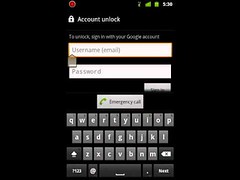
1. The first step is to turn off your android device, and wait for a couple of seconds before proceeding to the next step.
2. The next step is to press and hold the Home Key, Volume up, and the
Power Button buttons together and wait until the device boots up. If in
case your device does not have any home button, hold the power key and
volume up key together.
3. A DOS like screen will appear with different options and by using
the volume key in order to select up and down, depending on your
device’s settings, scroll down and select “Delete all User Data” or “Restore Factory Defaults”
4. After selecting the above settings, scroll down and select “Reboot
System Now”, this will reboot the device and will allow you to set a new
security pattern.
Unlocking Pattern with Google Account
If you don’t want to do a device reboot
and you already tried different patterns and still can’t unlock your
device, usually five attempts, the following steps will guide you how to
access your locked device:
1. After several attempts a message will pop-up which will allow you to
choose from two buttons, either “next” or “try again”. Select the
“next” button and two ways in unlocking the device will be shown
(“security question” and “provide Google account details”).
2. If you were able to set your security question in your Google
account, select this option and simply provide the correct answer and
unlock the device quickly.
3. If you didn’t set a security question, or forgotten the correct
answer also, select the Google account button and then click “next”.
After providing the Google account details (username and password) that
are attached to the device, select “sign in”.
4. You will be then directed to reset and choose a new security pattern and unlock the device with it.
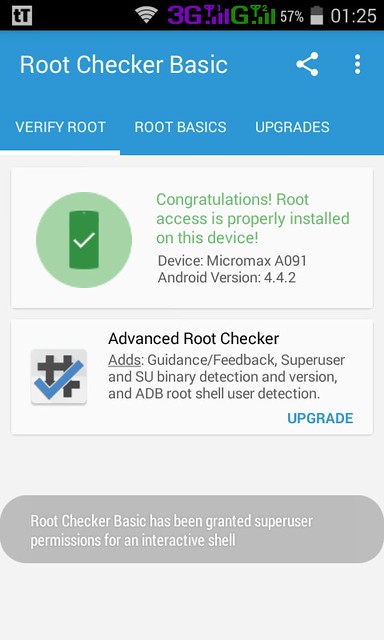
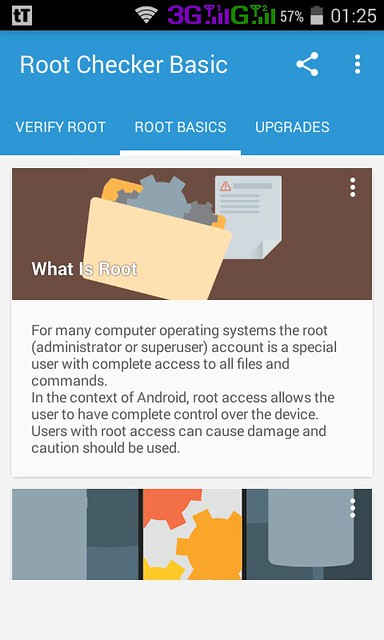
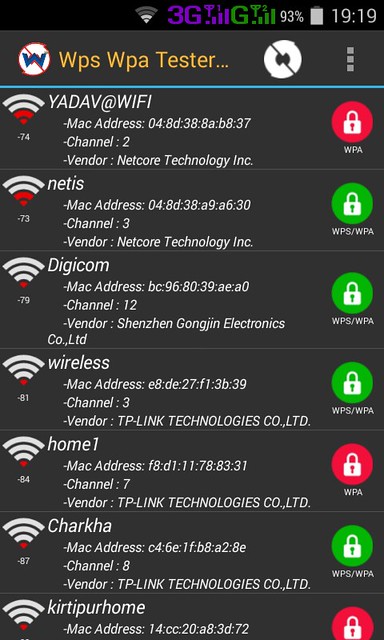

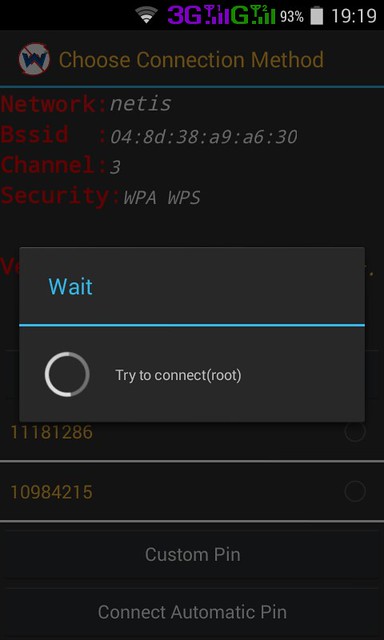
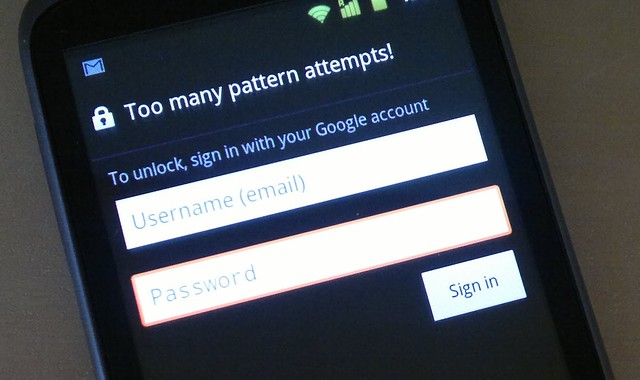
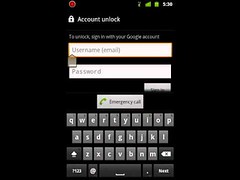


5 comments :