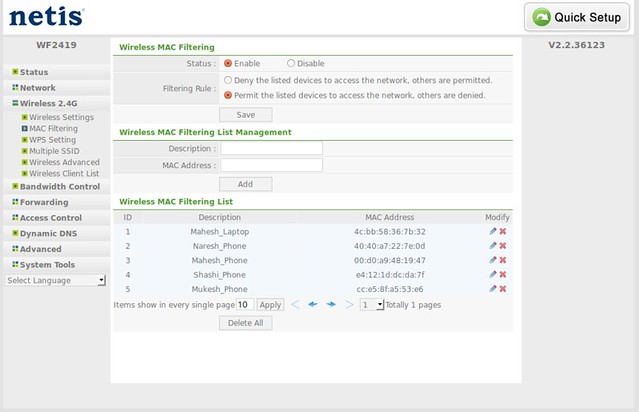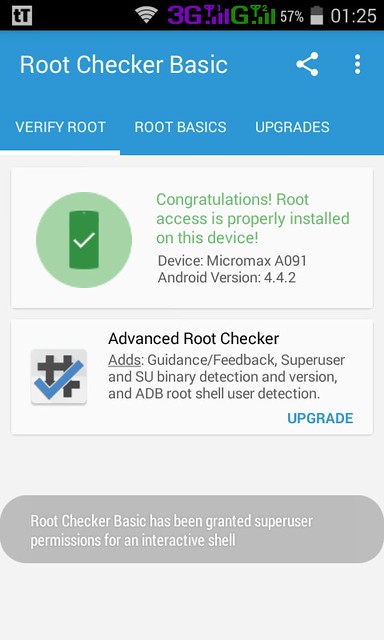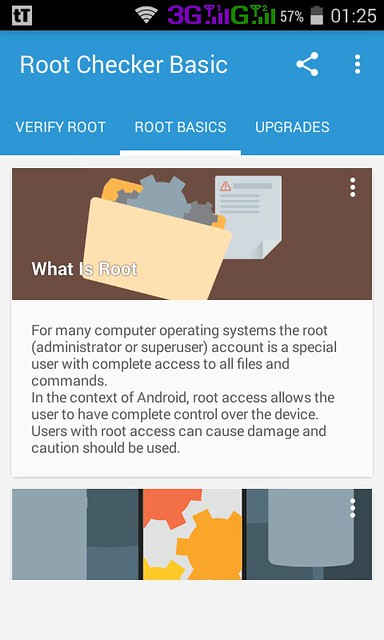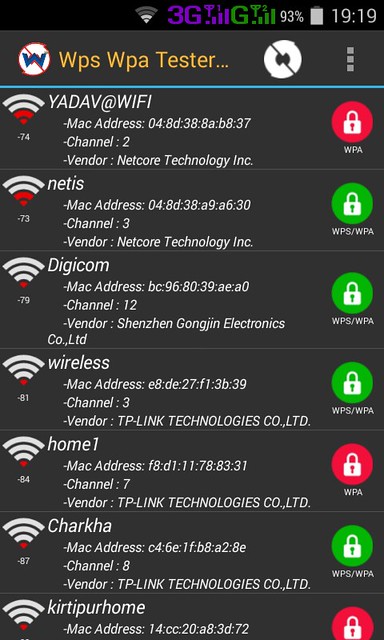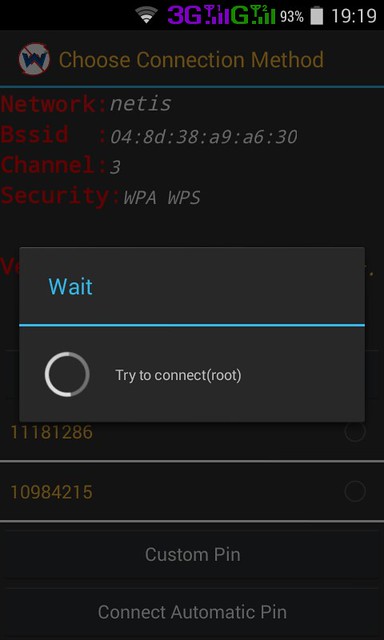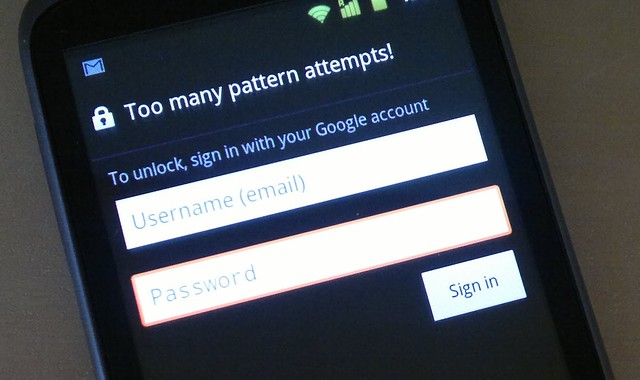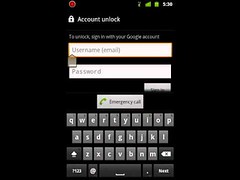How to get sudo to prompt you for a password each time in linux
Open Terminal and type:
Press CTRL + X to finish editing, Y to save changes, and ENTER to exit.
sudo visudo
Defaults env_reset
Defaults env_reset,timestamp_timeout=0
0 to any values (time in minutes). Setting it to 0 will ask for your password every time and -1 will make it never ask. The default is 15 according to man sudo 8, but some manuals say the default is 5. Have a look at the RootSudoTimeout wiki for more information.Press CTRL + X to finish editing, Y to save changes, and ENTER to exit.