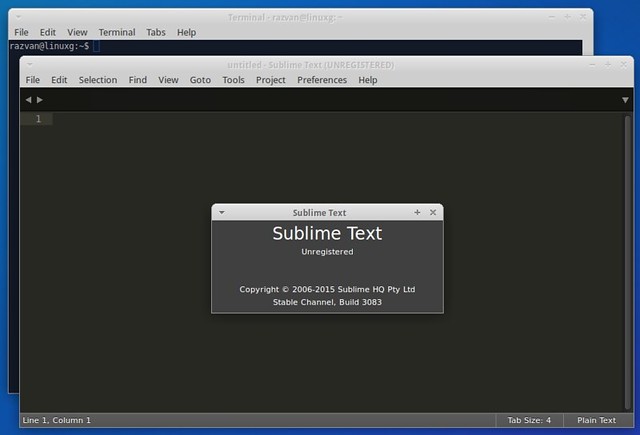how to delete all commit history in github? [duplicate]
Deleting the
.git folder may cause problems in your git
repository. If you want to delete all your commit history but keep the
code in its current state, it is very safe to do it as in the following:- Checkout
git checkout --orphan latest_branch - Add all the files
git add -A - Commit the changes
git commit -am "commit message" - Delete the branch
git branch -D master - Rename the current branch to master
git branch -m master - Finally, force update your repository
git push -f origin master