How to view saved password of wifi on android device?
Required:
Rooted Android Device and root privilege to ES File Manager.
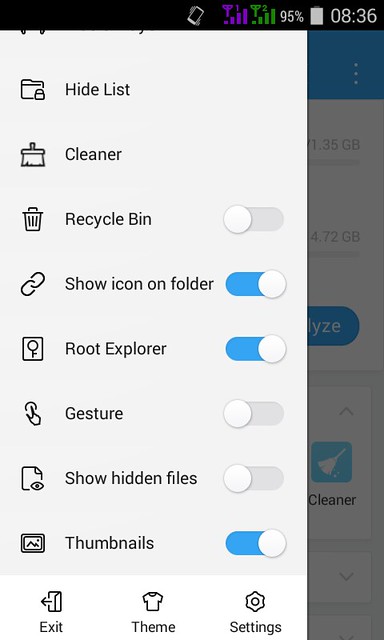
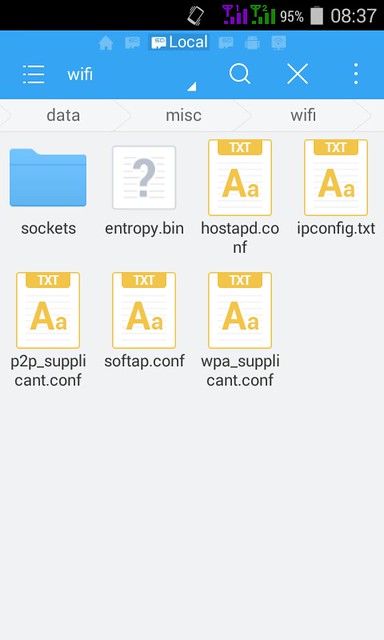
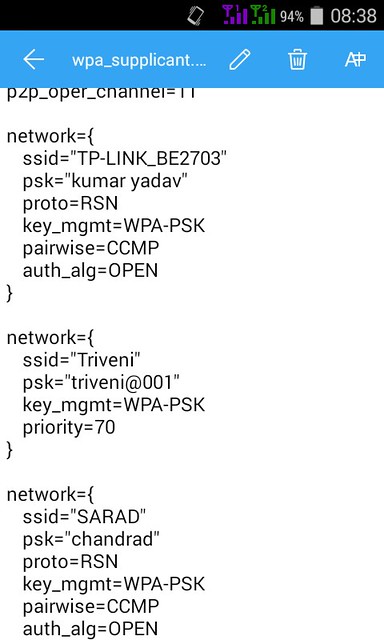
Now, you can see the ssid and password saved on your android.
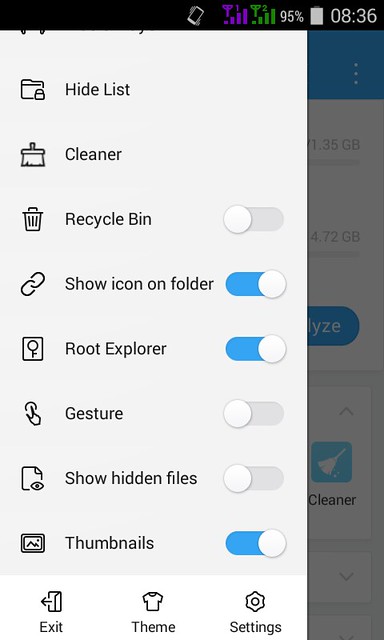
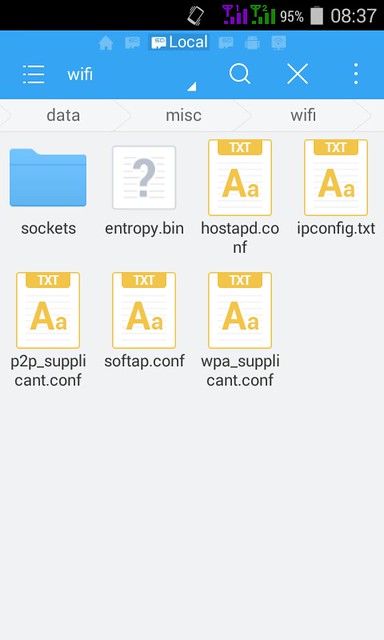
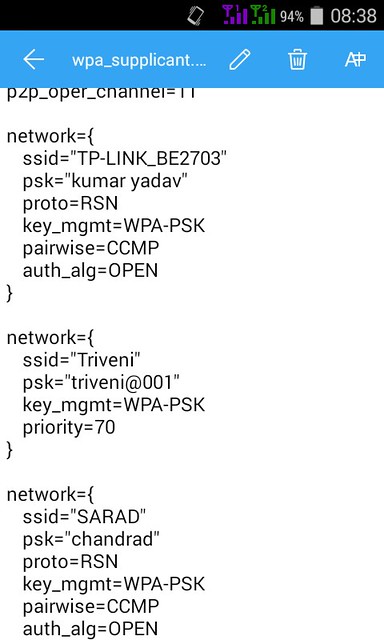
using System;
using System.Collections.Generic;
using System.Linq;
using System.Web;
using System.Web.UI;
using System.Web.UI.WebControls;
using System.Data;
using SoftHMS.GUI.MISC;
using SoftHMS.Layer.Business;
namespace SoftHMS.GUI.Pharmacy.PharmacyReports
{
public partial class breakageReport : System.Web.UI.Page
{
DataSet ds = new DataSet();
CrystalDecisions.CrystalReports.Engine.ReportDocument doc = new CrystalDecisions.CrystalReports.Engine.ReportDocument();
protected void Page_Load(object sender, EventArgs e)
{
DateTime TodayDate = DateTime.Now;
string todaydate = SoftHMS.GUI.NepDate.getNepaliDate(TodayDate).Replace("/", "-");
if (!Page.IsPostBack)
{
txtFromDate.Text = todaydate;
txtTodate.Text = todaydate;
}
if (Request.QueryString["act"] == "Print")
{
BreakageBLL obj = new BreakageBLL();
string doclocation = Server.MapPath("~/Pharmacy/cryBreakage.rpt");
doc.Load(doclocation);
string fromDate = Request.QueryString["fromdate"].ToString();
string toDate = Request.QueryString["todate"].ToString();
//obj.FromDate = Convert.ToDateTime(fromDate);
// obj.ToDate = Convert.ToDateTime(toDate);
ds = obj.GetBreakageDetailsforReport();
doc.SetDataSource(obj.GetBreakageDetailsforReport());
BreakageReportViewer.ReportSource = doc;
doc.SetParameterValue("nepdate", todaydate);
doc.SetParameterValue("fdate", fromDate);
doc.SetParameterValue("tdate", toDate);
BreakageReportViewer.DataBind();
}
}
protected void Button1_Click(object sender, EventArgs e)
{
string fromDate = txtFromDate.Text;
string toDate = txtTodate.Text;
//Response.Redirect("breakageReport.aspx?act=print&fromdate=" +fromDate+ "&todate="+ toDate+"");
Response.Redirect("breakageReport.aspx?act=Print&fromdate=" +fromDate + "&todate=" + toDate + "");
}
//Print Button
protected void btnPrint_Click(object sender, EventArgs e)
{
try
{
if (ds.Tables.Count < 1)
{
ClientScript.RegisterStartupScript(this.GetType(), "alert", "alert('Report is not generated. Please generate report first to print.')", true);
// doc.PrintToPrinter(1, true, 0, 0);
}
else
{
//Print Code
doc.PrintToPrinter(1, true, 0, 0);
//ClientScript.RegisterStartupScript(this.GetType(), "alert", "alert('Report is not generated. Please generate report first to print.')", true);
}
}
catch (Exception ex)
{ }
}
}
}

https://www.facebook.com/reqs.php

ClientScript.RegisterStartupScript(this.GetType(), "alert", "alert('Data has been inserted successfully.')", true);